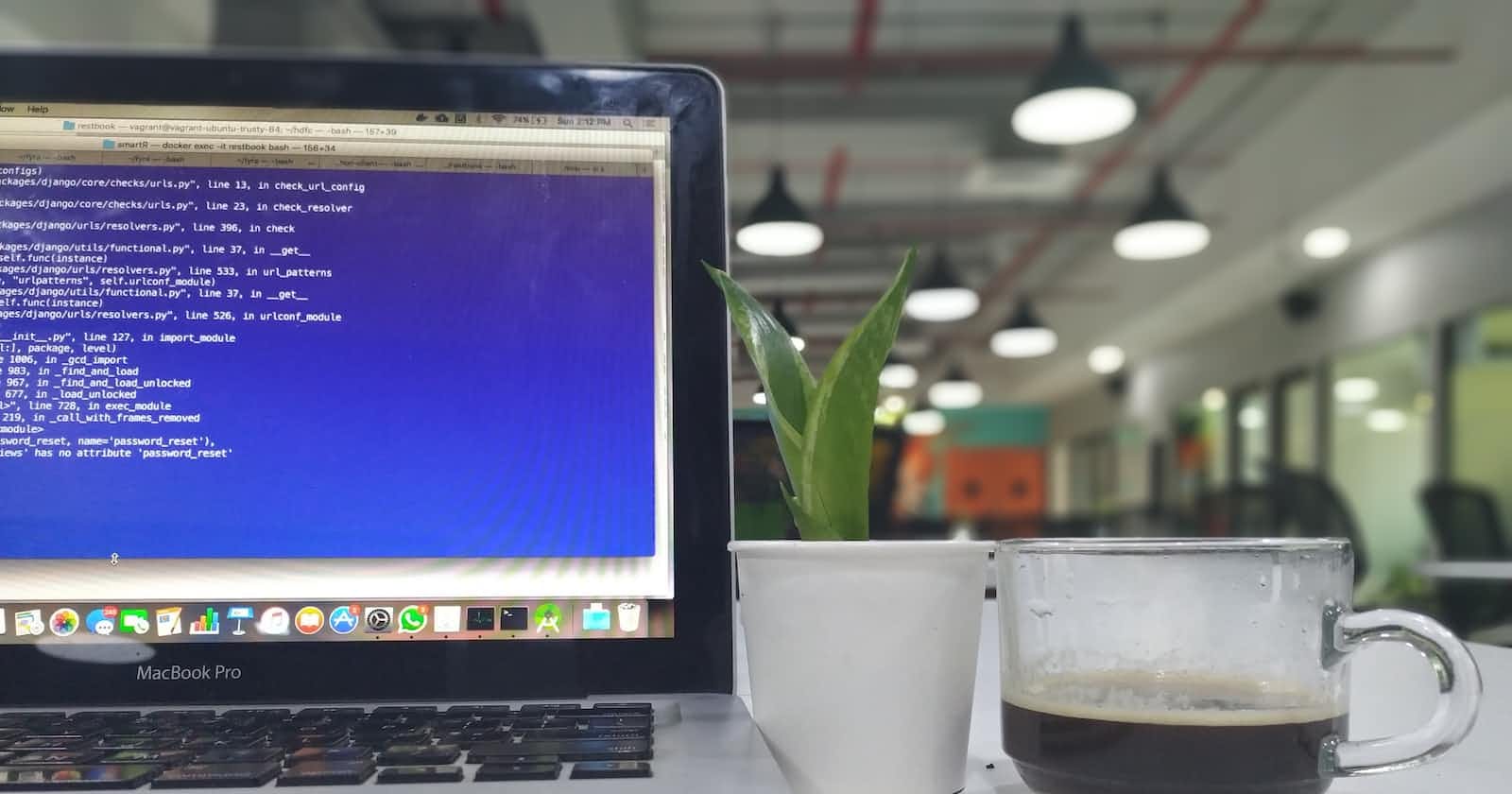What is SAP Work Zone?
SAP Work Zone is a fairly new addition which amongst many other features, is a one-stop solution for an intelligent work experience. It provides centralized access to applications, tasks, notifications, information & communications.
It aims at enhancing productivity, simplifying work, and increasing employee engagement. Along with encouraging effective communication, integrating different SAP products, and providing a creative space for employees to create relevant content. In simple terms, it is a website to access areas within the HCM Suite.
Before we move on to implementing SAP Work Zone, we need to complete an initial setup within the organization which involves a series of steps.
Prerequisite:
We need to have access to a subaccount in SAP BTP with an active Work Zone subscription.
This step is ideally performed by the basis team of your organization.
- Login to SAP BTP.
Note: If you don't have access to SAP BTP, feel free to play around by creating a trial account at account.hanatrial.ondemand.com
Once you are inside SAP BTP Cockpit, click on the "Create" button in the top right corner and select "Subaccount" from the drop-down menu.
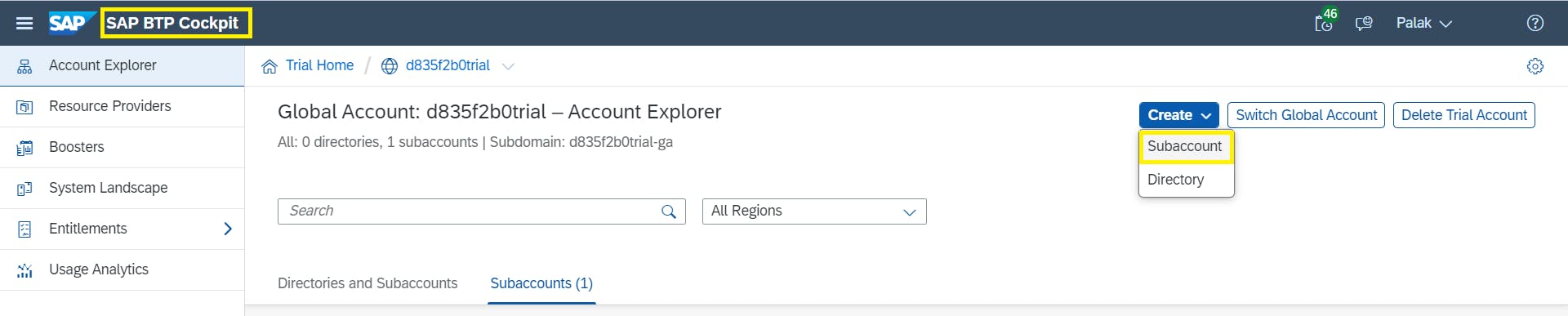
Enter the display name and description. It is recommended to choose a region that has your organization's preferred data center or a region close to your target audience. You can also change the parent directory by clicking on the icon if required.
Click Create.
A new tile on the subaccount tab will be created.
Navigate into the Work Zone Test subaccount.
Note: We need to create an entitlement before creating a service.
Click on Entitlements on the left panel. Select Add Service Plan in the left corner.
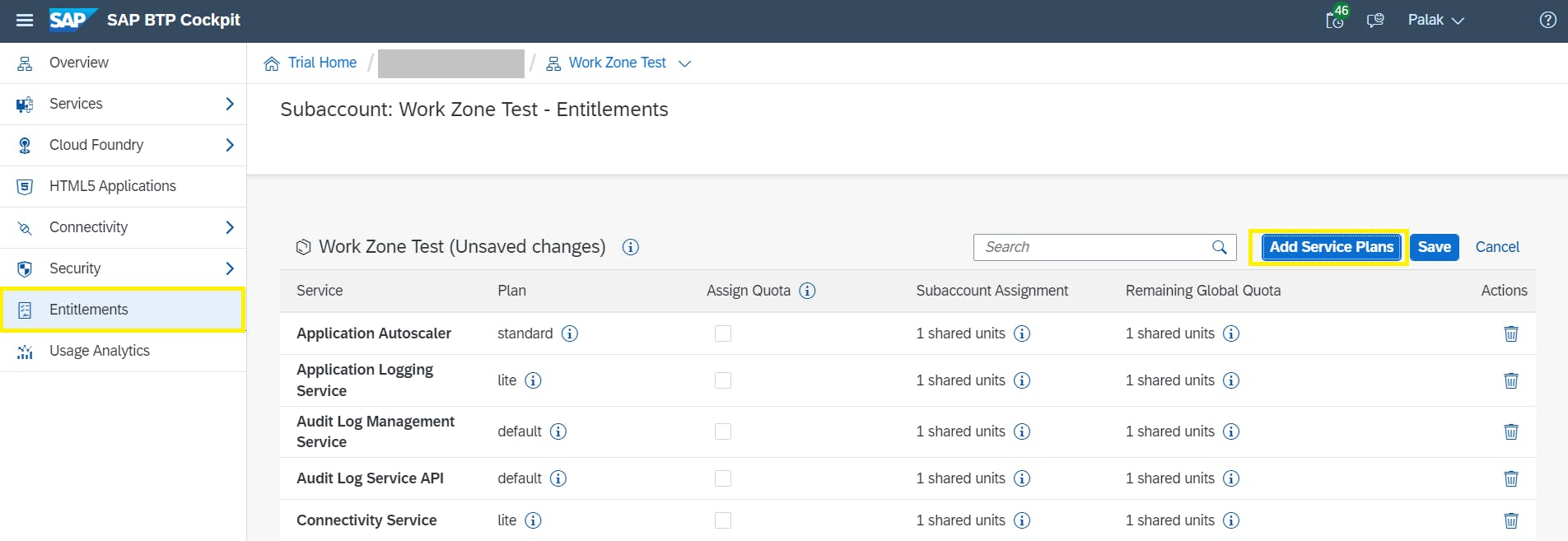
Search for Work Zone --> Select both available plans --> Click on Add 2 Service Plans.
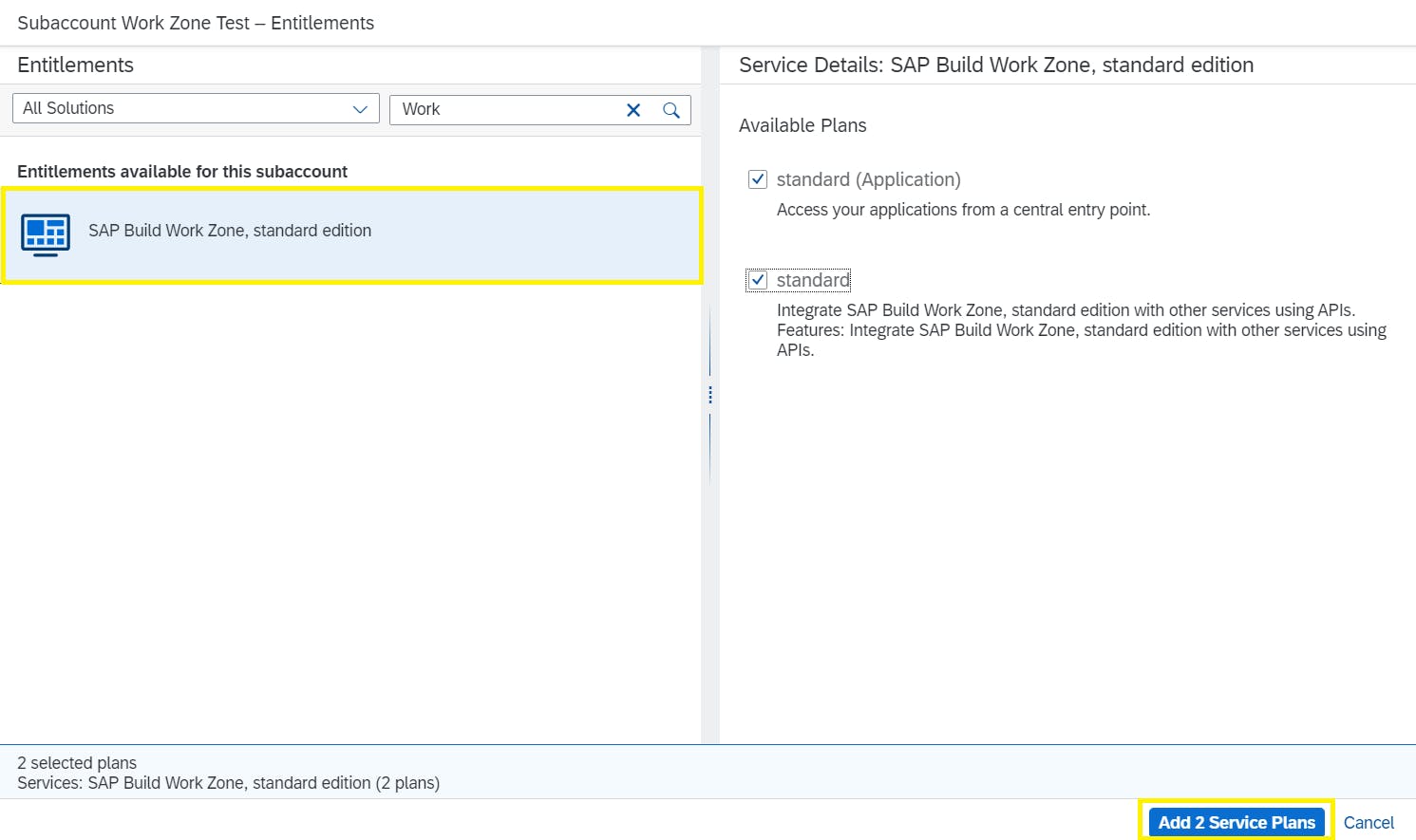
Click on Save.
Navigate to Instances & Subscriptions --> Select Create in the top right corner.
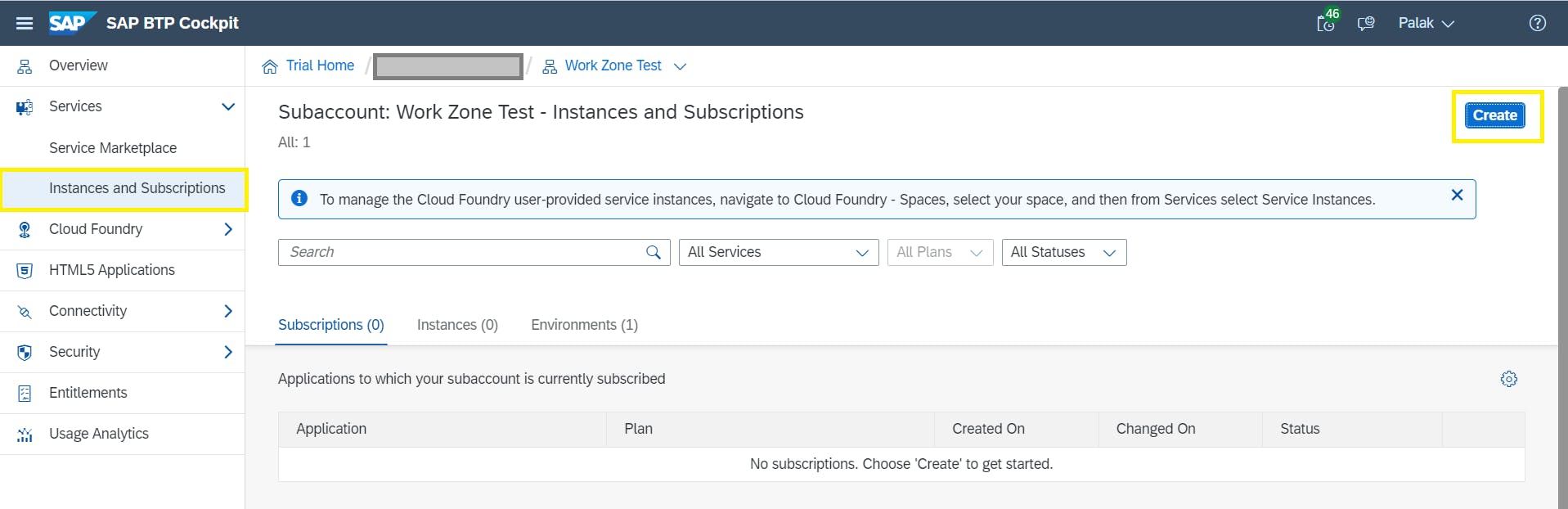
Under Services, search for Work Zone --> Select SAP Build Work Zone, standard edition.
Select the Standard Subscription --> Click Create.
You have successfully subscribed to SAP Work Zone.
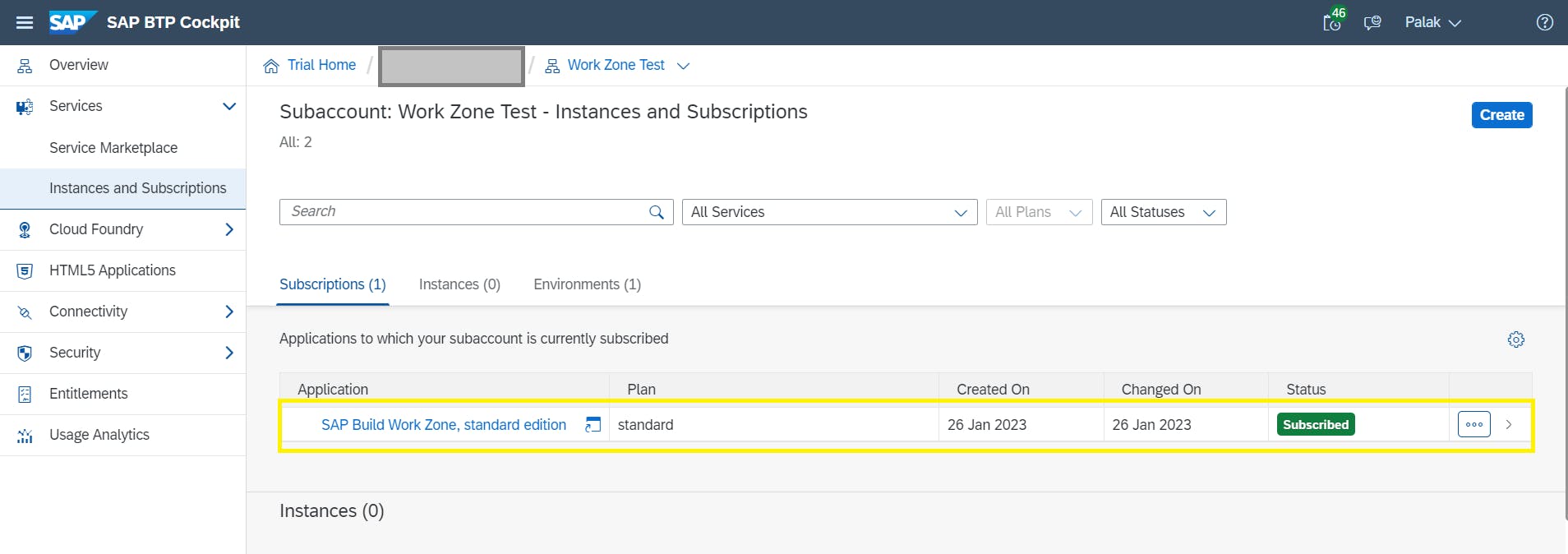
In this document, we learned how to create a subaccount in SAP BTP along with subscribing to SAP Work Zone.
It is important to be careful when dealing with subscriptions and is best handled by the basis team in your organization.
Feel free to add your learnings/experiences with SAP BTP in the comments section!